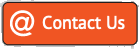A step by step – easy to follow guide to placing an owner booking
To place an owner booking or owner stay, visit the VillaDirect homeowner portal at www.villadirectowner.com. Alternatively locate the “VILLADIRECT” tab on the upper right hand corner of the menu above and selecting “Owner login” from the drop-down options.
You will arrive at the login screen. You will then be prompted to fill in the username and password given to you by your Owner Liaison. If you cannot locate your login information, you can email us for this information.
Once logged in, select the “Properties” tab at the top of the page to view a listing of your property(s).
Click on the “Availability” tab to see if the dates that you are trying to reserve are available. Please note, that the system will not allow you to make an Owner booking where a reservation is already in place or the dates blocked off.
If the dates you want are available then click on the “Book/GO” button. This will bring up the first step in a four step booking process.
Step 1.
- Select the “Booking Type” . If you yourself are staying at your property, select “Owner Staying” option. Otherwise it is regarded as an “Owner Booking”.
- Enter the “Arriving” and “Departing” dates.
- Fill in the “Party” name.
- Check the radio button to advise if your guest requires “Pool Heat” or not.
- Advise if your guest requires a “BBQ”. If you select a BBQ, the charge will appear on your next statement following the guest’s arrival.
- Enter both the “Number of Adults” and the “Number of Children” using the drop-down selections.
- Finally enter/complete the “Booking Value” which you have charged in US Dollars.
- For tips on calculating and writing the Booking Value.
- Tax: Please select when you want to pay the tax due on your booking (Now or Later). If you would like to pay the tax due on the booking now rather than 30 days before the arrival date of the booking then please select “Now”. Please note that if the arrival date for the booking you are making is 30 days or less from now then the system will automatically require you to pay the tax due.
- Provide any extra comments in the “Other Notes” box.
- Please read and check the box to confirm your acceptance of the “Owner Booking Terms and Conditions”, and then click the “Submit/GO” button. Please note that you cannot place the booking without first accepting the terms and conditions.
- If the information you have provided is missing parts or incorrect guidance will be shown in red at the top of the screen to help you provide the missing/incorrect portion.
Step 2.
Providing that the information provided in Step 1 (above) was correct, you will see a second screen. This is a SSL secured transaction screen that provides confirmation of the charges that will be made to your credit card. Please check the amount shown. If you have any questions, please call your owner liaison during office hours. You must provide payment at this stage in order to confirm the Owner booking.
Check through the 3 elements of the Owner Booking process.
- The first element is the “Accidental Damage Waiver” (ADW) of $65 plus tax.
- The second element is the Owner Booking Fee @ 4% calculation of the charge that VillaDirect would make to a guest for the dates that you have entered.
- The third element is the Sales and Tourist Tax. The taxes are combined due and payable on the amount of rental that you reported in Step 1. The Sales and Tourist tax will be displayed but will ONLY be charged (as a part of the payable amount) if you are making a reservation within 30 days of the arrival date. If you are making an advance reservation for an arrival date greater than 30 days from the date of your booking placement, it will still be displayed. But it will not be charged at that time, and will also display a reminder of the date that it needs to be paid. (See step 4)
- The total that will be charged to your credit card is the amount shown in bold at the bottom of the TOTALS column.
- Carefully complete your credit card details as requested, and when you have entered them, click on the “Submit/GO” button.
Step 3.
A copy of the booking and transaction, with a request confirmation number will be displayed and will be emailed to your (provided) primary email address. You should print this document for your records. Once placed, within 1 working day you will be sent a booking confirmation email, detailing the reservation number on our system. Only when we have processed the reservation in-house and sent the confirmation email will it appear on the availability chart for your review.
Step 4.
If a reservation is made on the system more than 30 days prior to the arrival date, the system will still calculate and display the Sales and Tourist tax due payable on the amount you report in Step 1. In addition, together with the due date by which you must have paid the amount due to VillaDirect. You should make note of the due date for payment, and ensure that you enter the VillaDirect Owner Administration Web to make that payment on-line before that due date.
When you make the payment on-line, then VillaDirect will charge a 2% transaction fee to cover the credit card merchant fees payable on the Sales and Tourist tax amount. This will be calculated and will show as part of the payment due at the time you make the payment.
Please note that reservations which have Sales and Tourist tax payment left due will appear on the Availability chart on the web site as a distinct and different color. If the Sales and Tourist tax payment is not made prior to the arrival, then the charge will be added to your next statement, together with a $35 credit extension fee to cover the cost of VillaDirect having already made the tax payment on your behalf.